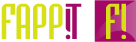On this site you will find answers to the most important questions about the usage.
Ovde možete pronaći odgovore za najvažnija pitanja o upotrebi.
1) How can I share files?
- Enter a Room Name or use the random name
- Click on “Create room”
- Set the timing, when the files in the room should be deleted
- Click on “1. Select Files” and select the files up to 2 GB (no matter how many they are)
- Click on “2. upload files”
- When they are uploaded, share the room name or the link
- Re-open the room and click on download all or on single download
- Do not use special characters for the file name like è, é, and so on …

1) Kako da delim fajlove ili slike?
- Napiši ime za sobu ili uzmi slučajno ime
- Klikni na “Create room”
- Stavi vreme kad da se izbrišu fajlovi
- Klikni na “1. Select Files” I izaberi fajlove do 2 GB (nema veze koliko ih ima)
- Klikni sad obavezno na “2. upload files” da ih uploaduješ
- Kad si uplodovao onda deli link ili ime za sobu
- Otovori sobu preko linka ili imena u klikni na “Download all” ili skini jedan po jedan fajl posebno
- Ne upotrebite slova kao ž, ć, č, š, … za ime fajla

2) How to enter screenshots?
- Click on Print on your Laptop
- In the Room click only Ctrl + V to put them in the room
- Now klick on “2. upload files” to upload them
- Now it can be downloaded as a picture
2) Kako da delim screenshotove?
- Klikni na Print da praviš Screenshot
- Kad si u sobi klikni na Ctrl + V da staviš screenshot u sobu
- Sada klikni jos na “2. upload files” da uploaduješ
- Sad mozeš da ih skineš kao sliku ili da drugi neko ih skine
3) How can I share big files – I got an error when downloading 99%?
- Problem: Chrome has often a cache limit for the browser. So downloading more than 500 MB is a problem
- Solution:
- Download them 1 by 1 with the small download button in the file. Then it will be downloaded directly to the comp.
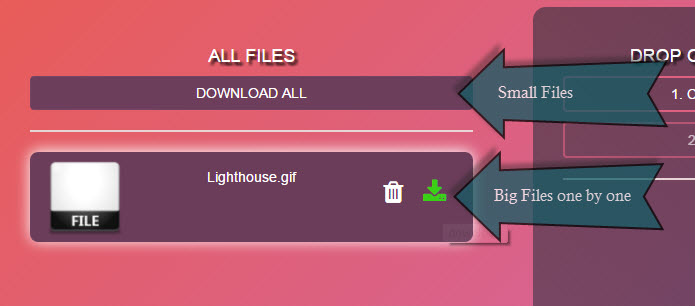
- If you still have errors try to split the big file in small ZIPs with max of 250 MB or smaller.
- When you download this and you got one error you can refresh the room with Ctrl + F5 and then you can download again the missing ZIPs.
- Here you can see in detail how it works
- Caution: when you click on the download icon in the file, then it will take some time till it shows on the computer.
- On handy it does not sho till the whole file is downloaded. So wait some time, when the file is big.
3) Kako da delim velike faljove – dobijem problem kad skinem 99%?
- Problem: Problem nastaje sa Chrome pretraživačem i njegovom cache memorijom. Chrome ne može da radi sa stranama kojima je potrebno više od 500 MB u memoriji.
- Rešenje:
- Upotrebite male download dugma kod fajlova. Onda ce to directno da se skine na vas komp.
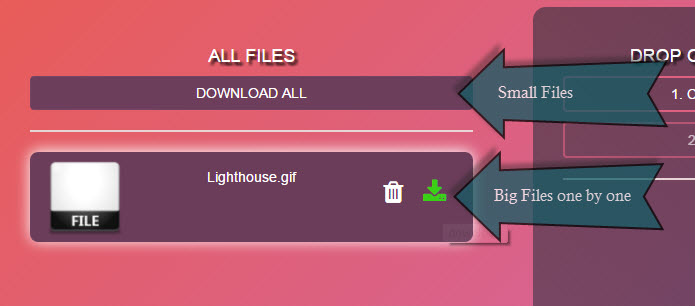
- Ako ipak ne radi podelite velike fajlove u male ZIP fajlove od maksimalno 250MB ili manje.
- Ukoliko ponovo imate grešku samo refrešujete sajt sa Ctrl+F5 i skinite ostale ZIP fajlve koji su imali grešku.
- Ovde možete pronaći članak gde je to bolje opisano.
- Ako kliknete na malu ikonicu moze da traje malo dok se pojavi download na kompu.
- Na telfonu se prikaze download tek kad je zavrsen. Tako da morate malo da cekate dok se zavrsi download, jel moze malo da traje pogotovo kod velikih faljova dok se pojavi na mobilni ili komp.
4) I cannot upload files?
- Currently it is not possible to select files with the mobile Samsung browser. So use Chrome, Opera or Firefox for mobile
- Make sure that you first click on “1. Select Files” and when you selected files on “2. upload files”
- If you have an old mobile chrome browser you have to dubble click on “1. Select Files”
- Did you use special characters for the file name like è, é, and so on … If yes delete them.
4) Ne mogu da uploadujem fajlove?
- Za upotrebu preko mobilnog telefona koristite Chrome, Operu ili Firefox pretraživač. Trenutno nije moguće izabrati fajlove preko mobilnog browsera od Samsunga.
- Ako želite da uploadujete fajlove prvo kliknite na:
1. Select Files – zatim izaberite fajl i onda obavezno kliknite na
2. Upload Files – kako bi uploadovali izabrane fajlove. - Ako koristite staru verziju od Chrome onda morate da kliknte na „Select Files“ sa duplim klikom.
- Ste koristili slova u file imenu kao ž, ć, č, š, … >> ako da onda izmenite ih sa z, c, s, …
5) Does space4share needs registration or cost something?
- Space4share is free and do not need any registration or email or something else.
- You need only internet and a browser.
5) Potrebna space4share registracija ili kosta nesto?
- Space4share je besplatno I nije potrebna registracija, email ili nesto drugo.
- Potrebno je samo internet I browser